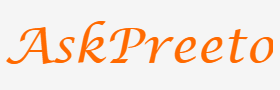Smooth All The Way: Here’s How You Can Improve the Quality of Your Streaming Videos
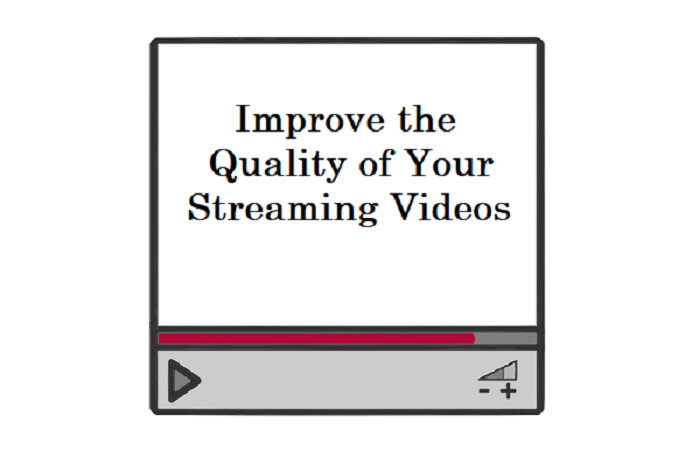
You’ll never have to pull out your hair again!
When you are trying to catch your favorite show or stream any other video online, the endless buffering, stuttering, freezing and hiccuping can have you literally pulling out your hair. And don’t even get me started on the video quality that looks like those photos from 1915 or something! In fact, I’m pretty sure that these issues have been scientifically proven to be among the top most annoying things in the world. If not, they should be!
Regardless, we are here looking for the solution (since the problem is so well known!) and lucky for you, I have a few quick and easy tips on how you can greatly improve the quality of your streaming videos in no time. Here goes!
Check your internet connection
Wired connections have been found to be faster than wireless connections so you should think about getting an Ethernet cable if you are using a computer. This obviously will not work for mobile devices so you may have to move as close as you can to the Wi-Fi signal.
Alternatively, getting a Wi-Fi range extender could help you ensure that you have a strong signal wherever you are in your home. Most service providers like Charter Cable are usually glad to do this for you.
If these don’t work, you may have to contact your service provider to see if they are having any problems on their end. You may have exceeded your monthly allocation and it may be a subtle way of getting you to pay your bill.
Cut down the competition
Think about it this way: when are you most effective, if you are doing one thing at a time or twenty things at a time? Even multi-taskers have a hard time handling too many things and productivity usually drops for all activities.
The same applies to your internet connection. If you have all your home electronics connected to it, you won’t get as much as you would if you were using it alone. Solution: disable what is not currently necessary.
You could also change the channel that your router is tapped into and access a less crowded channel. Wi-Fi scanners can help you find it, and then all you have to do is type in the router address in your browser, enter your username and password and select the preferred channel from your router settings.
The same applies to your computer. Make sure to shut down applications that you don’t need at the moment because all they are doing is competing with your media player.
Check your computer
Apart from closing competing applications, you should check your PC’s memory use. There may be thousands of small files stored in your temporary cache and internet files as a result of not closing browsers properly. These files could slow down your computer so delete them. You also need to check if you have a virus which could also be slowing you down.
It’s all pretty simple really and you’ll be enjoying your videos in no time!
Bio
Jaci Sharon is an IT major and an intern at Charter Cable. She is all about technology development and innovation, and kittens.