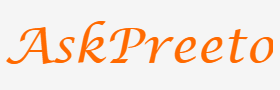15 Tips for Migrating Your WordPress Site to a New Host

If you’re considering migrating your WordPress site to a new host, there are a few things you’ll need to keep in mind.
Here are 15 tips to help you make the transition as smooth as possible:
1. Make sure you have a recent backup of your site.
This will ensure that you have a copy of your content and database in case anything goes wrong during the migration process.
2. Export your database from your current host.
You’ll need this file in order to import it into your new host.
3. Import your database into your new host.
Once your database is imported, you’ll need to update your WordPress config file with the new database information.
4. Upload your WordPress files to your new host.
You can do this via FTP or SSH.
5. Update your DNS settings.
This will tell visitors to your site that your domain is now pointing to your new host.
6. Test your site on the new host.
Make sure everything is working as it should be before making your site live on the new host.
7. Update any plugins or themes that need to be updated.
Some plugins and themes may need to be updated in order for them to work with the new host.
8. Redirect traffic from your old host to your new one.
This will ensure that visitors are directed to your new site even if they try to visit your old one.
9. Update your Google Analytics settings.
If you’re using Google Analytics, you’ll need to update your settings to reflect the new host.
10. Update your sitemap.
Your sitemap will need to be updated with the new host information.
11. Notify search engines of your new site.
This will help ensure that your sites is indexed properly on search engines such as Google and Bing.
12. Update any other services that are pointing to your old site.
For example, if you have an email address that uses your old domain, you’ll need to update the MX records to point to the new host.
13. Check your email forwarding settings.
If you have email forwarding set up, make sure it’s still working after you’ve migrated your sites.
14. Update your WordPress password.
It’s always a good idea to update your password after making any major changes to your WordPress sites.
15. Celebrate!
You’ve successfully migrated your WordPress sites to a new host!
FAQs:
Q: What is the best way to migrate my WordPress site to a new host?
A: There isn’t necessarily a “best” way, but the steps outlined in this article should help you make the transition with minimal effort.
Q: Do I need to back up my WordPress site before migrating it to a new host?
A: Yes, you should always take a backup of your WordPress site before making any major changes. This will ensure that you have a copy of your content and database in case anything goes wrong during the migration process.
Q: How long does it typically take to migrate a WordPress site to a new host?
A: It depends on the size and complexity of your WordPress sites. A simple WordPress site can usually be migrated in a matter of minutes, while a more complex sites may take a few hours.
Q: Will I lose any data when migrating my WordPress site to a new host?
A: No, you should not lose any data when migrating your WordPress site to a new host. However, it’s always a good idea to take a backup of your site before making any major changes, just to be safe.
Q: Do I need to update my DNS settings when migrating my WordPress site to a new host?
A: Yes, you’ll need to update your DNS settings in order for visitors to be directed to your new site.
Conclusion:
Migrating your WordPress site to a new host can be a daunting task, but it doesn’t have to be. By following the steps outlined in this article, you can make the transition with minimal effort. Just be sure to take a backup of your site before making any major changes, and update your DNS settings once the migration is complete.